Since visual literacy is a passion of mine, it would only be natural that my image apps would be on a screen near the beginning. What you see is what I currently have, I'm trying to figure out a way to organize my ever growing apps into meaningful and manageable folders. Perhaps you can offer a suggestion or two in the Comments area. Thanks.
Rather than go into too much detail of each app and provide my images, I think I'll just give the overview as I have in the prior two iPad screenshot posts and devote a separate post to each of the apps.
Strip Design - Think of it as a 'type' of Comic Life, or an iOS app that would like to be like Comic Life. I can choose between seven different themes and within each of the themes I can choose a variety of layouts which will accommodate up to four photos. I can change the color of the backgrounds and the borders. Let's just say, Comic Life it ain't.
Comic Strip - Right off the bat, I'm annoyed that I can only create in landscape view. That said, this is another Comic Life wanna-be. You are limited to seven layouts, you can add some captions (either in the form of speech/thought bubbles or some 'POW!' and 'ZOOM' type stickers. (And I have yet to figure out how to make my speech bubbles larger so if anyone knows, please let me know in the Comments area below. Thanks.) Once you've created your masterpiece you can share out to Twitter, Facebook, or save to your Library.
TouchFX - Select a photo from your Library, apply an effect (choice of 16), select your brush size draw on your image and save/share. That's it. Here's the thing. Once you click on an effect you'll notice that NOTHING happens to your image. That's because you have to 'draw' on the image to apply the effect (I imagine that's the reason the name of the app is called 'Touch'.) So you could conceivably choose each of the 16 effects and apply them to your image -- though from an aesthetic point you might NOT want to share out one of those images. Just saying..... Oh, but here's a cool thing. Your effects are actually individual layers. So you can 'draw' an area to make it black and white, then choose the 'sharpen' effect and apply it OVER the black and white area. The combinations are endless. (I'm actually looking forward to writing up a more detailed post on this app.)
Photo FX Ultra - Warning: Before opening this app please make certain that you have three or four hours free. Trust me on this one...I started this paragraph two hours ago, I opened up the app........and well.........and that was just for an 'overview'! Lots of editing features and some great effects (if I had to guess, there must be about 3,516 effects -- just kidding, but it sure feels like it!). You can even 'straighten' an image by drawing a line along an edge. How cool is that? Especially for those times when you were leaning out the car window trying to get the shot of the deer and turkey in the field all the while driving down a highway? (Don't ask.....)
PhotoPad - Basic editing tools, some adjustments, and eight filters (think 'effect'). Nothing special EXCEPT! You can crate a ZAGGskin from your creation. Here's my thought -- create in a more powerful image editing program, save to your Library, open this app, make minor adjustments (if needed) then create your ZAGGskin from there.
OutColor - I need to spend more time with this one. I'm not sure I quite grasped its purpose. I am able to create a frame around a portion of my image, change the dimensions of that frame, the color, etc. but at the end of the day, I'm still not quite sure what I have accomplished. Perhaps you have had better luck and if so, I'd love for you to leave me a Comment. Thanks.
Artists Touch - Take one of you images and apply any number of 'artist's' touches to it. Change the background and color of your paper 'canvas'. Then choose any number of brushes, pens, pastels, etc. as well as colors. Under the wrench settings there is a tutorial which I should probably read before I continue exploring! LOL
ComboArt - It's basically an 'apply a color filter to your image' app. And there's nothing wrong with an app that just does that. And since it provides you with the filter colors (no tweaking of settings on your own) you're a little limited with the results. I do like however how there is an in-app tutorial that goes along with it. I wish more apps would have that built in. I really don't like to have to go on the web to locate the tutorials, it's really a basic Marketing 101 strategy - once you have the client, DON'T let them leave. Keep tutorials in-app or I'm liable to go elsewhere. Now where was I?
Masque - Oh dear....I should have run in the opposite direction when I read this app's title. I don't know about you, but I break out into a cold sweat whenever I have to deal with layers. I mean, I understand the concept and all, but I still have an aversion to them. And Masque, well, it's a layers type of app. Unfortunately, their tutorial is a little confusing (at least to me) and I have yet to explore the full potential of this app. I do notice that you can apply effects to only parts of the image and then add another layer and repeat the process albeit with another color or effect. Whatever....
PixelMagic - Nice basic editing app. What I like about this app is that there is a built-in frame creator so once I've done my 'magic' I can frame my work and besides the typical sharing locations, I can also upload to Flickr.com (WOOHOO!!!)
ColorSplash - This app was built for me! Upon opening it for the first time you are faced with a video tutorial which claims to have you 'up and running in no time'. These are developers who obviously heard about me and decided to take matters into their own hands. This is one of the many apps out there that converts your image to black and white and allows you to 'draw' the color back into various elements of your composition. Simple and well done.
Photogene - Here's another app that you can spend hours with. Aside from the basic editing features, there is the ability to add reflections (an effect I enjoy using) and again an app with a built-in frame feature -- nice! I particularly like the fact that there are a number of exporting features including not only Flickr, but also Dropbox.
Retouch - Limited choices of edits, HOWEVER it does include a 'cloning' feature which I not yet found in another photo app.
Diptic - Think different layouts for two photos with barely basic effects. Yup, that's it.
PhotoPal - ARGH!!! Another 'landscape only' app. The buttons within the app have a very 'cartoon-like' or 'pop art' look to them which gives me the impression that I'm working within an app meant for the under 10 crowd. There are a fair number of editing abilities. One thing I would like to see is the ability to layer the various effects. Again, an app with a built-in framer (and you know how much I LOVE built-in framers!).
PhotoForge - Just lost another couple of hours with this app! Before you jump in an play, I would strongly encourage you to check out the in-app (WOOHOO!!!) tutorial. It's short, sweet and to the point, but more importantly it will let you know what each of the icons mean (and since we have yet to develop a universal language of icons in image editing, this is a VERY helpful thing!). I loved the ability to zoom in on a part of my image and then apply some of the effects, such as sharpening, to see at what point it becomes too pixelated.
Moxier Collage - TOO FUN! Think of this app as a corkboard and you 'pin' a number of your images to it. You can add text, change the background of the 'cork', and share it out via the typical means (Twitter, Facebook, email).
Flickr Studio - This is my 'go to' Flickr app. You sign into your account and you have access to your stream, sets, collections, groups (alphabetized! WOOHOO!!!), tags, favorites, and search. In the 'settings' you can set this app to 'read-only' or 'read/write' access to your Flickr account. I tend to set things to 'read-only', if I need to make changes, I switch to 'read/write', make my changes, then switch back to 'read only'.
FlickStackr - This was my first Flickr type app and it is very basic in terms of the UI. I need to take a closer look at the similarities and differences between this app and Flickr Studio to see if I REALLY need both. If you have any input about this, please share out in the Comments section. Thanks.
PhotoFactory - Another one I can't quite figure out what it's purpose is. There is the ability to 'transform' and 'frame' and within each you can click the '+' or '-' to increase or decrease its effect. Another one I'm going to need to spend a little more time exploring.
And that's it for Screen #3!
Think about joining the Flickr group: iDevice Screenshots in Education at http://www.flickr.com/groups/idevice-screenshots/
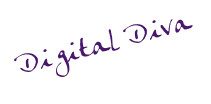


















3 comments:
How are you taking the screen shot of your iPad screen? I would love to share but I'm not sure how. Also, a lot of my apps are in folders.
Why don't you have any folders of apps?
@Val - screenshots are SUPER easy! Just press the 'home' and 'power' button at the same time. You'll here a little click (just like a camera) and the image is stored in your Library. From there you can send it anywhere you want -- I usually send it to my Flickr.com account.
@Rip - On some of my screens I do have folders, it's just I haven't figured out how I want to organize my photo apps yet. In fact, that was a request I put in my post. How would you (or anyone reading this) best organize photo apps into folders? Any suggestions would be GREATLY appreciated as I'm beginning to lose 'real estate'!
Post a Comment